Adding citations to an item
When creating an item, you might need to record any references to academic materials or rationale for item types that do not have built-in rationale functions. You might also want to leave notes for other users to see if they are working on the same item. Item citation content is available for use as a search parameter in Item Search.
This article explains how to add citations to an item.
In this article
1. Go to your item’s Edit screen
Select an item in your subject to open it and go to the Edit screen.
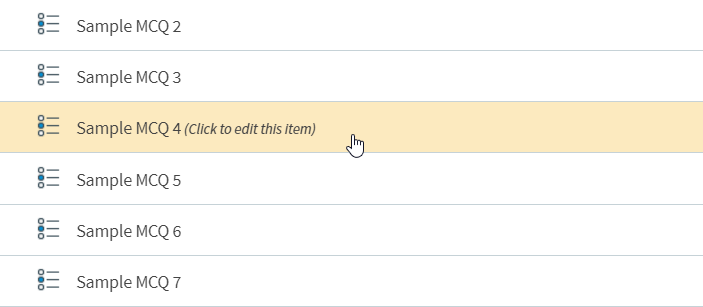
2. Open the Citations panel
Select Citations to open the Citations panel.
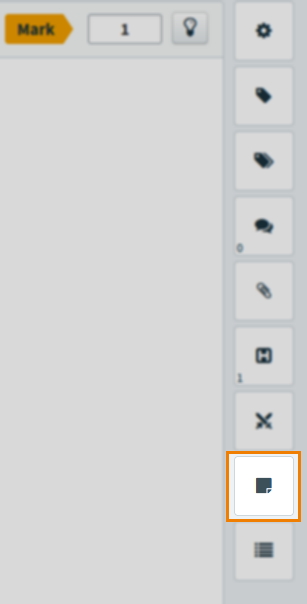
3. Enter your citation content
Enter your content in the text field. Use the formatting toolbar to change the appearance of your text. Press Link or press ctrl + K to add a hyperlink to selected text. To remove a hyperlink, select the link and use Unlink .
To preview your citation, select Preview. To save your citation, select Save.
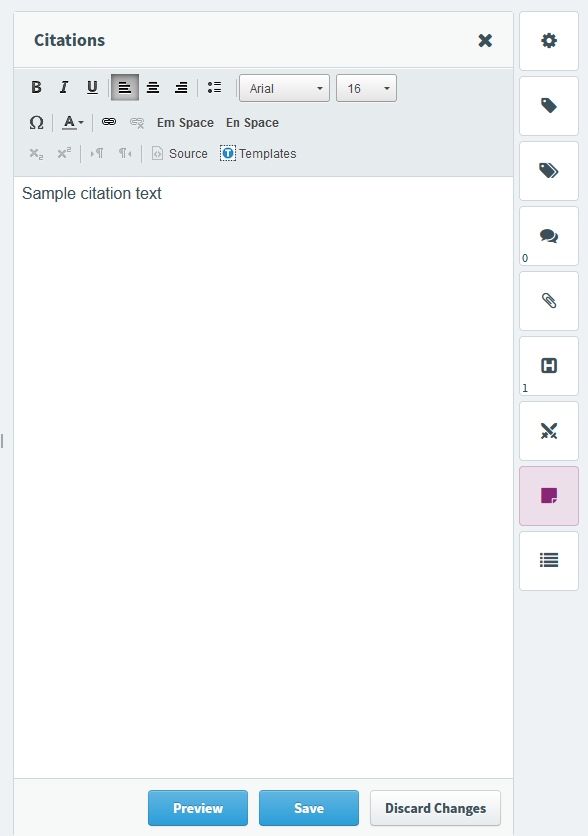
To discard any changes made to the citation, select Discard Changes. To close the panel, select Close or expand the item tree.
Further reading
Read the following articles for more information on item settings:
